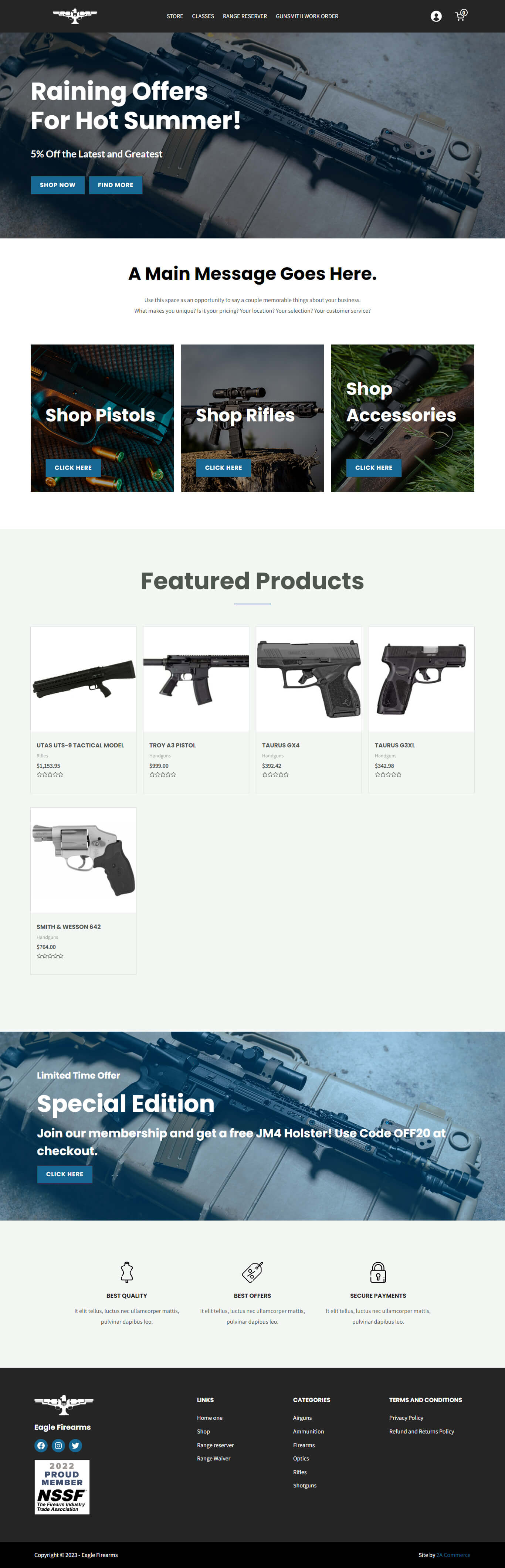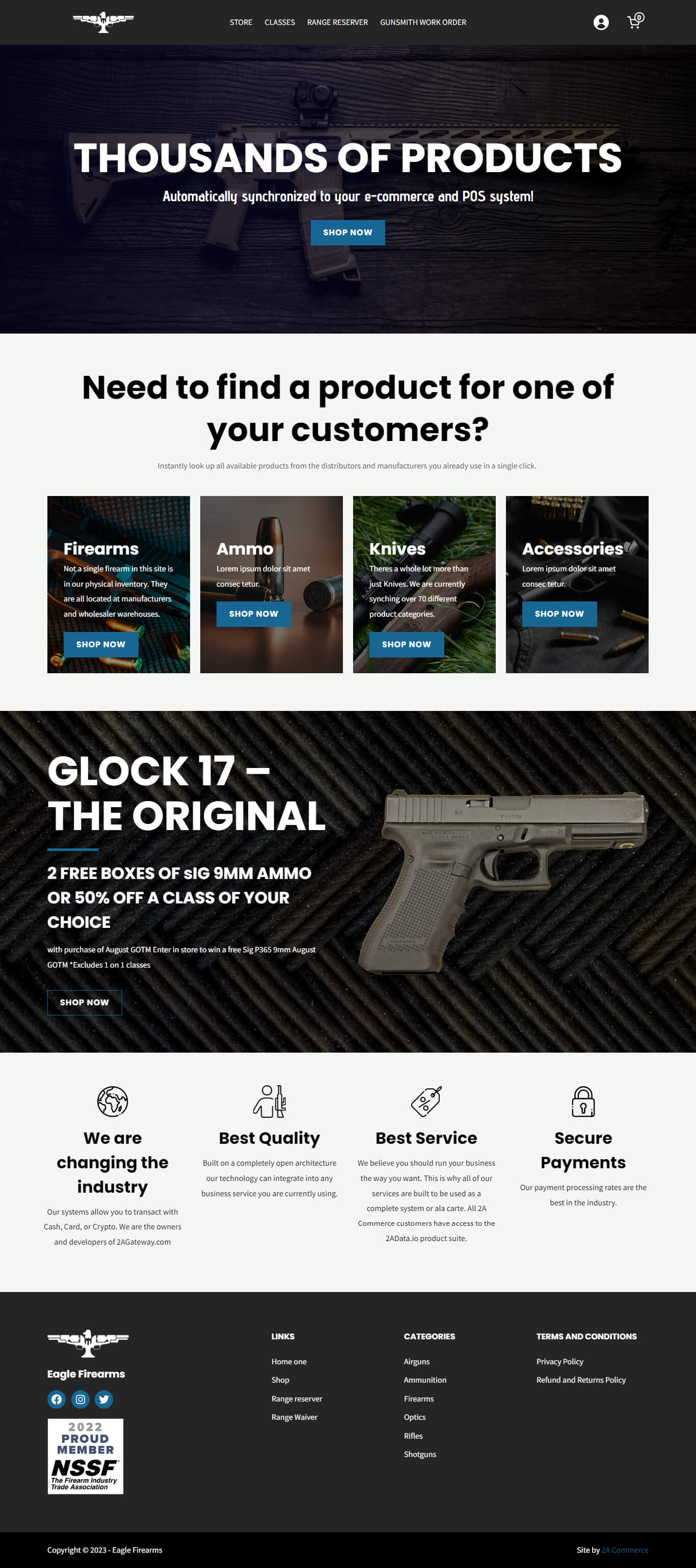Unraveling WooCommerce Analytics
The backbone of any successful online store is not just its products but the insights derived from its performance. WooCommerce, one of the most popular eCommerce platforms, boasts an impressive analytics tool that delivers these insights, helping store owners make informed decisions. In this guide, we’ll take you on a journey through the WooCommerce analytics tab to discover its powerful reporting capabilities.
1. Overview Tab: Your Dashboard at a Glance
Once you venture into the Analytics tab of your WooCommerce store, you’ll see the ‘Overview’ tab. This section provides a bird’s-eye view of your store’s performance. Here’s what you can glean from it:
- Performance: Get a comprehensive look at your performance metrics such as total and net sales, number of orders, products sold, and the variations that are trending.
- Date Range & Comparisons: You can adjust the time period for your overview in the top left corner of the screen, whether you want to analyze a specific month or year. Additionally, compare it against a previous period or year to gauge growth or spot patterns in the data.
- Charts: Visualize your store’s data with dynamic charts. Choose different scopes and types of graphs to represent the data you find most crucial.
- Customizable Dashboard: Decide which charts and graphs you want front and center on your dashboard by clicking the vertical three dots at the top right of each section.
- Leaderboards: Identify your top-selling categories and products. It also displays net sales overviews for each of these leaders.
2. Diving into Specific Reports
The power of WooCommerce analytics doesn’t stop there. You can dive deeper into specifics for a granular understanding by clicking on a section in the Overview tab or by navigating between tabs in the left sidebar of the admin dashboard.
- Products: See which products are most popular with your customers.
- Variations: Identify which product variations (like size, color, etc.) are fan favorites.
- Orders: Get specifics on each order as well as detailed charts and graphs on your store’s performance.
- Categories: Understand which product categories are the most popular among your customers.
- Coupons: Track the popularity and effectiveness of your discount coupons.
- Taxes: This report gives you a detailed breakdown of the taxes collected.
- Stock: Get real-time updates on inventory levels and recognize patterns that can help in inventory management.
- And much more!
3. Customization
WooCommerce makes it easy to tailor your analytics experience. Click on any item in the overview to fetch a detailed report. This granularity provides insights that generic reports might miss. Adjust the settings and what information you see from the top and right sides of each report.
Conclusion
Analytics involves more than just numbers; it also relates to understanding patterns. Each chart, leaderboard, and report provides information on your store’s performance, customer tendencies, and areas for growth. WooCommerce’s analytics feature gives you not just data, but useful insights to help navigate your online store’s path to improvement. Hopefully, this guide sheds light on the expansive capabilities of WooCommerce analytics.
For more information, visit https://woocommerce.com/document/woocommerce-analytics/.