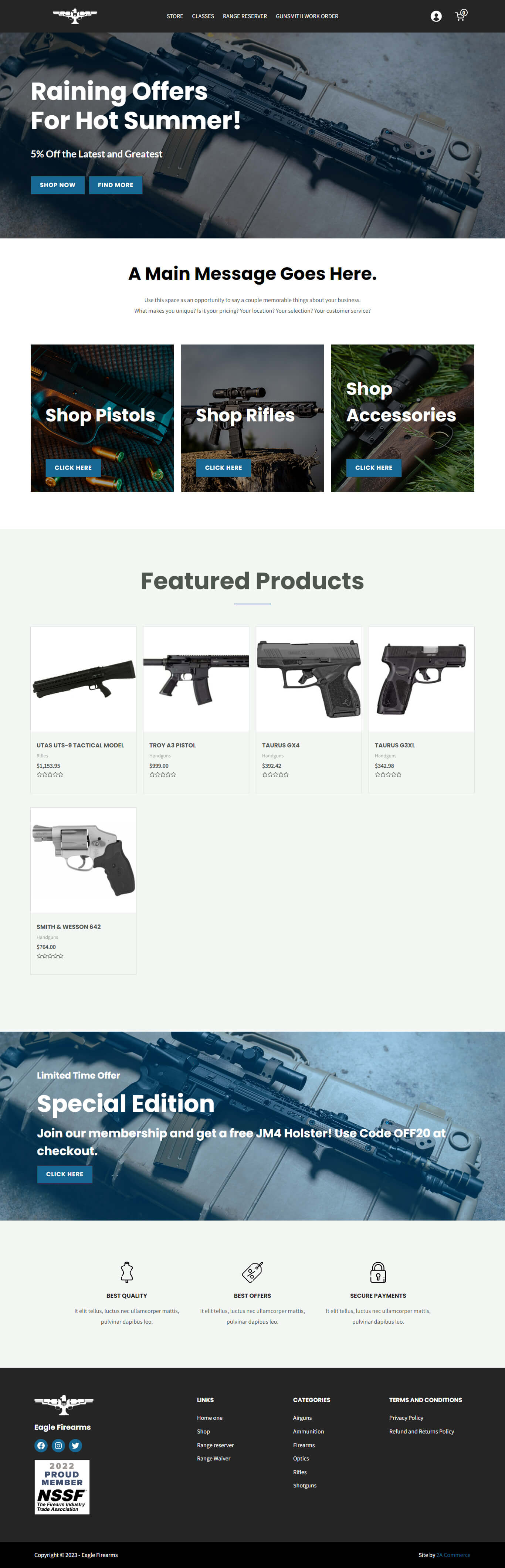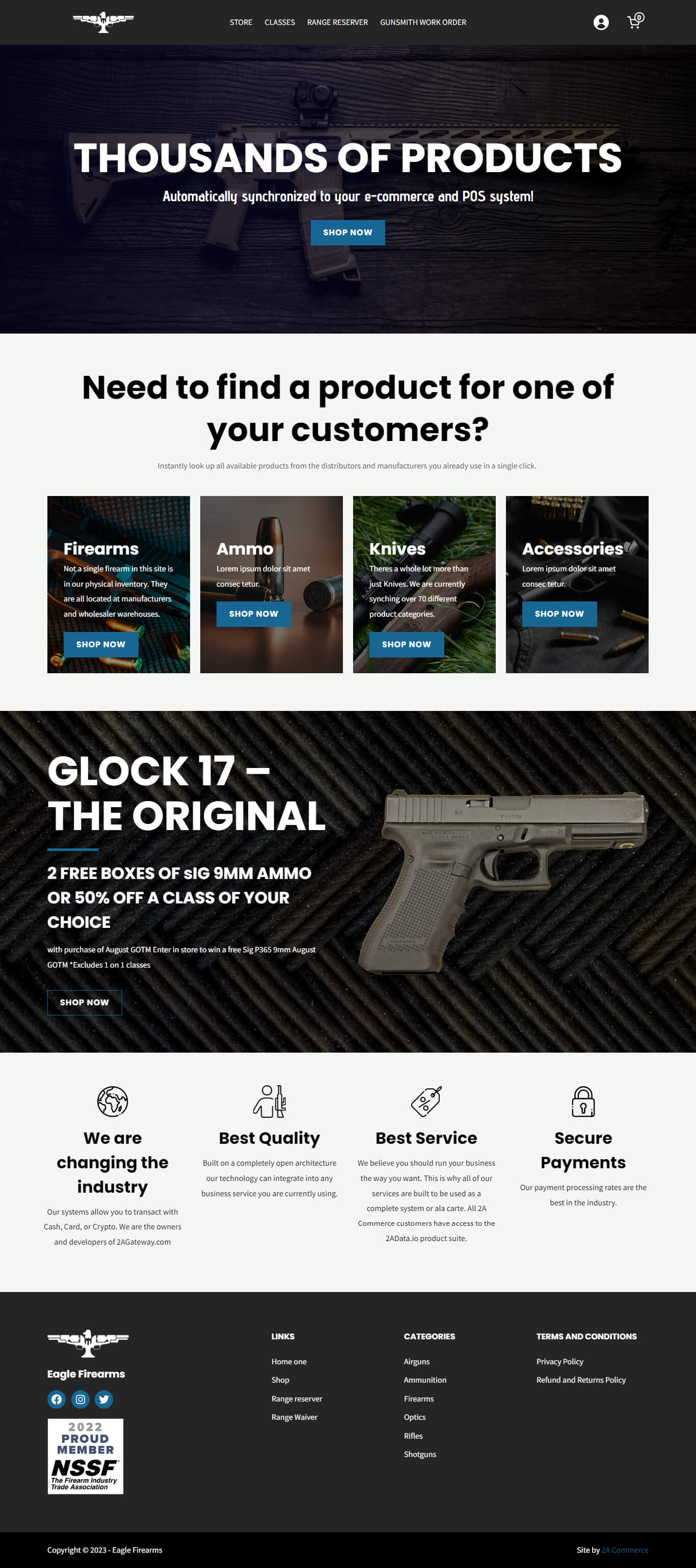If you’re looking to personalize your website by adding your logo and making adjustments to the header and footer, here’s a concise guide to get you started using the Bricks page builder:
- Accessing the Bricks Templates:
- From the WordPress Backend, navigate to the Bricks tab.
- Click on Templates.
- Under the Type section, you’ll see various templates that are active. For this tutorial, we’ll focus on Header and Footer templates.
- Editing the Header or Footer:
- Identify the header or footer template you want to edit. There might be multiple templates active for different pages, so be sure to choose the right one.
- Click Edit with Bricks for the desired template.
- Uploading & Inserting Your Logo:
- Within the Bricks Builder, either click directly on the logo area or find the logo through the Structure menu on the right sidebar.
- Remove any existing logo.
- Upload your logo from the media library or drag and drop an image from your computer.
- Adjust its size as needed, for instance, setting its width to 300px.
- Additional Edits:
- Beyond the logo, you can customize various elements of the header and footer. Simply click on the element you wish to edit, and configure its settings under the Content and Style tabs on the left sidebar.
Once you’re satisfied with your modifications, don’t forget to click the Save button located at the top. This ensures all your changes are applied to the website.
That’s all there is to it! For more information about the Bricks Builder, visit https://academy.bricksbuilder.io.