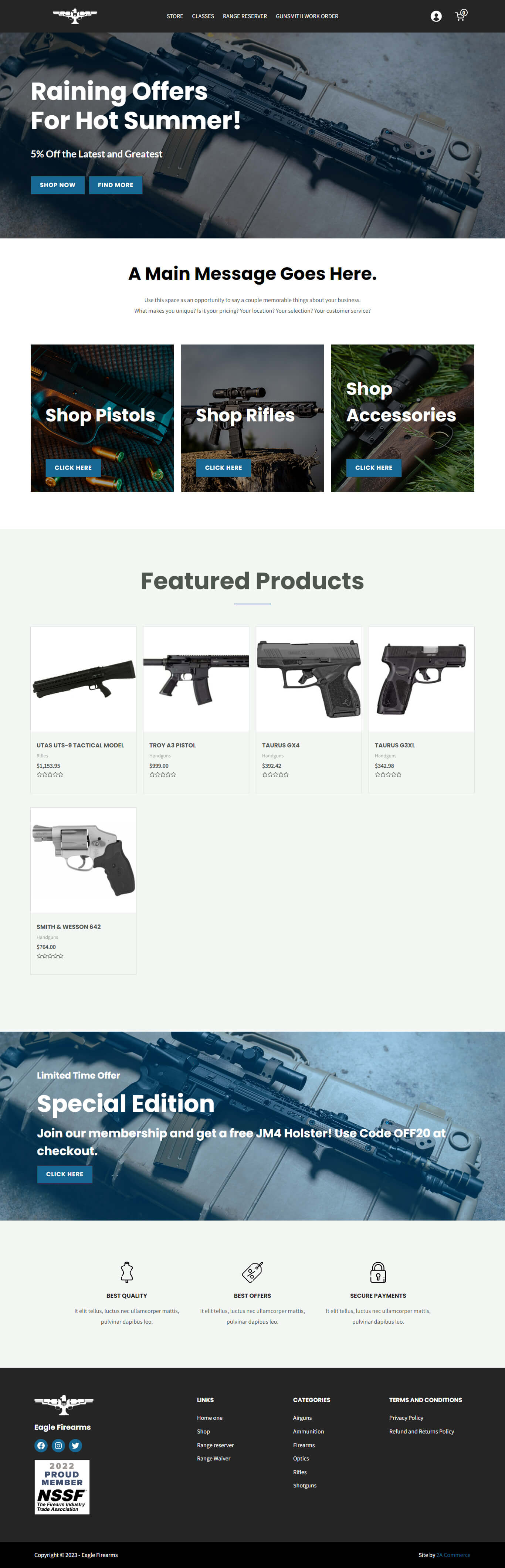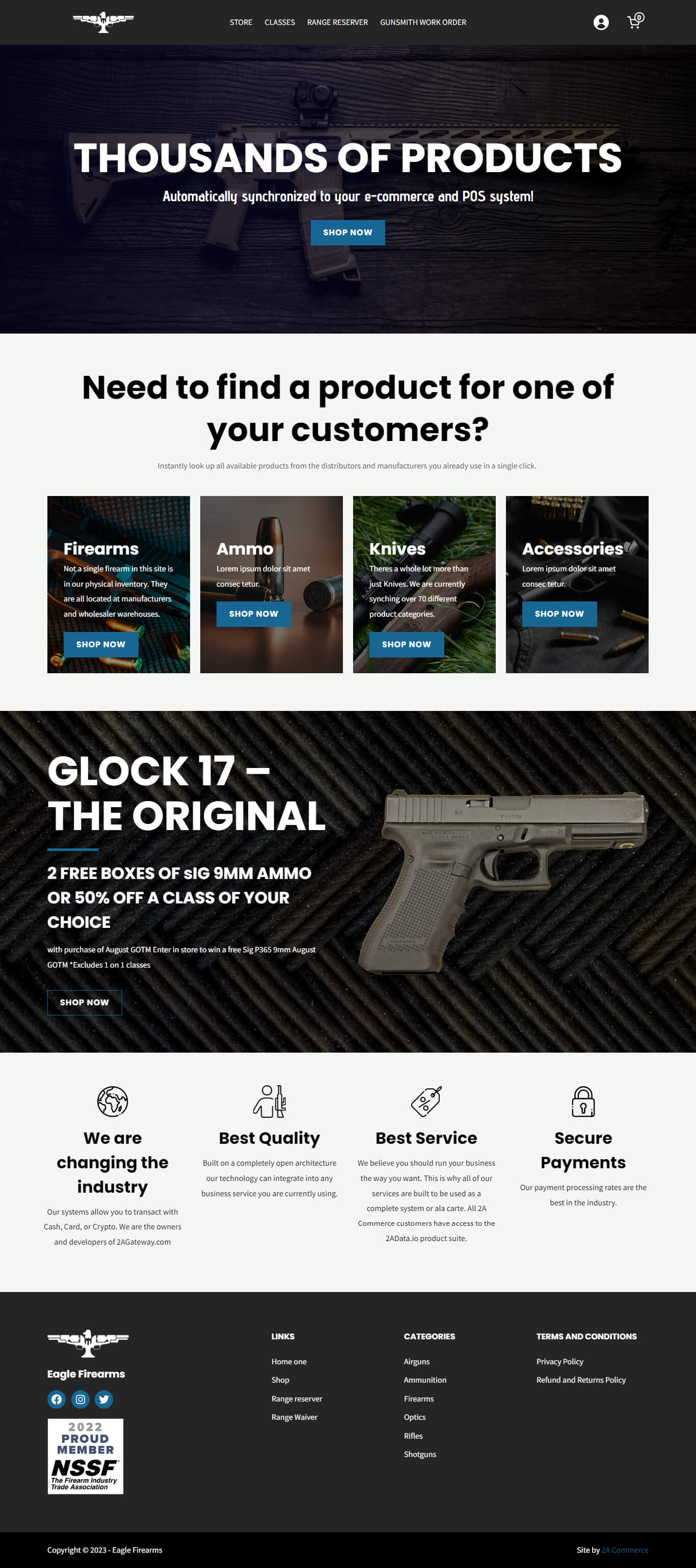Looking to personalize your WooCommerce store? One way is by updating the default background image that appears behind the title of your product category pages. If your site was built by 2A Commerce, this functionality is built directly into your website. This guide will show you how:
- Accessing the Category Editor: There are two methods to access the category editor:
- Direct Edit: On the category page you want to edit, click on Edit Category. This will take you straight to the category editor.
- From the WordPress Dashboard: Hover over Products in the left sidebar menu and click on Categories, which will display a list of all your product categories. Find and click on the category you wish to update.
- Changing the Background Image:
- In the category editor, scroll down until you locate the Thumbnail section.
- Click Remove if there’s an existing image.
- Next, click on Upload to add a new background image.
- Choose your desired image from your media library or upload a new one via drag and drop.
- Scroll down and hit the Update button at the bottom of the page to save your changes.
If you navigate back to your product category page, you should see the new background image displayed behind the category title.
And that’s all there is to it! Customizing your WooCommerce product category pages in this way can give your online store a more personalized and unique look.