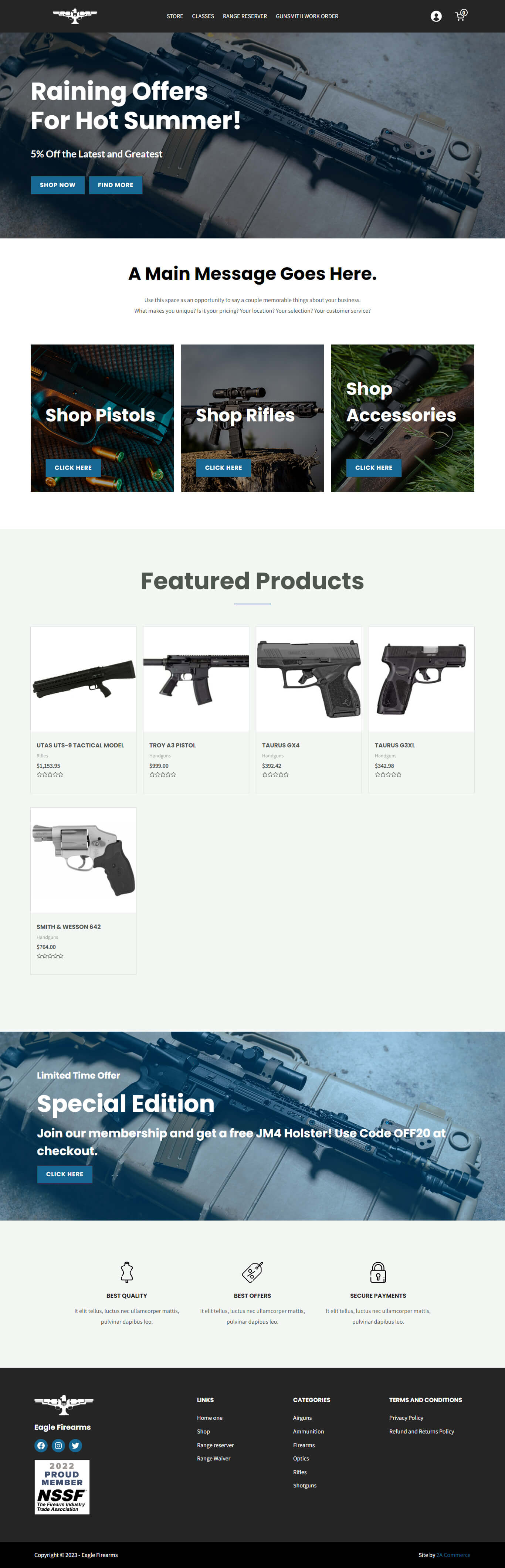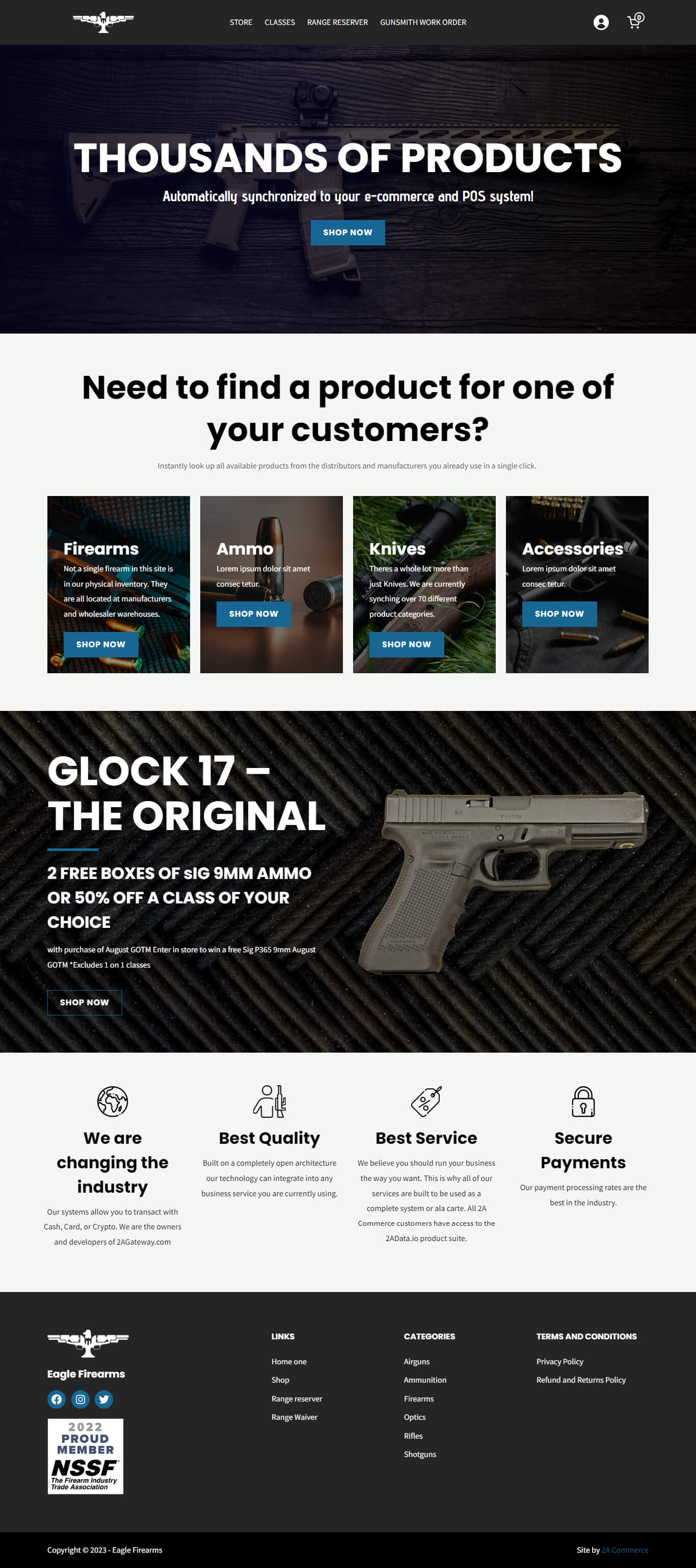How to Edit WordPress Page Content Using the Bricks Page Builder
Editing content on your WordPress site is made easy with the Bricks page builder. Here’s a quick guide on how to use it:
There are 2 ways to access the Bricks Builder:
- From the WordPress Backend: Navigate to the Pages tab. Look for the page you wish to edit, and click on the Edit with Bricks option under the selected page.
- From the Front End (When logged in as an administrator): Go to the page you want to edit. Simply click Edit with Bricks in the header toolbar.
Editing Content:
- When you edit with Bricks, you’ll see a visual editor where every item is interactive.
- Click on an item to select and edit it. For example:
- Select a heading or a block of text and simply type to edit it.
- Click on a button and change its label and link in the left sidebar.
- Click on an image to edit it or replace it with another image.
- Alternatively, you can choose elements from the Structure tab on the right sidebar.
Changing Background Images:
- Select the section with the background you want to change.
- Navigate to the Style tab.
- Go to Background. Click on the current image.
- Choose a new image from the media library or upload a new one.
- You can also add an Overlay to darken the background image.
Once you’re satisfied with your changes, remember to click the Save button at the top to update the front end of your website.
For more information, visit https://academy.bricksbuilder.io.