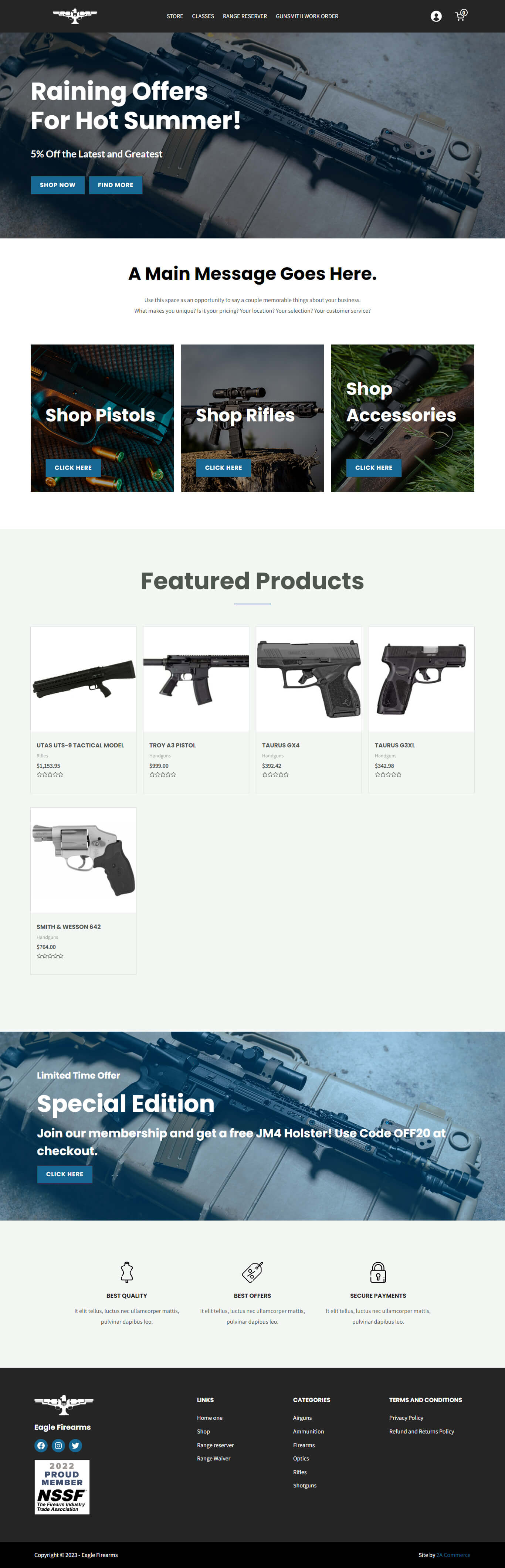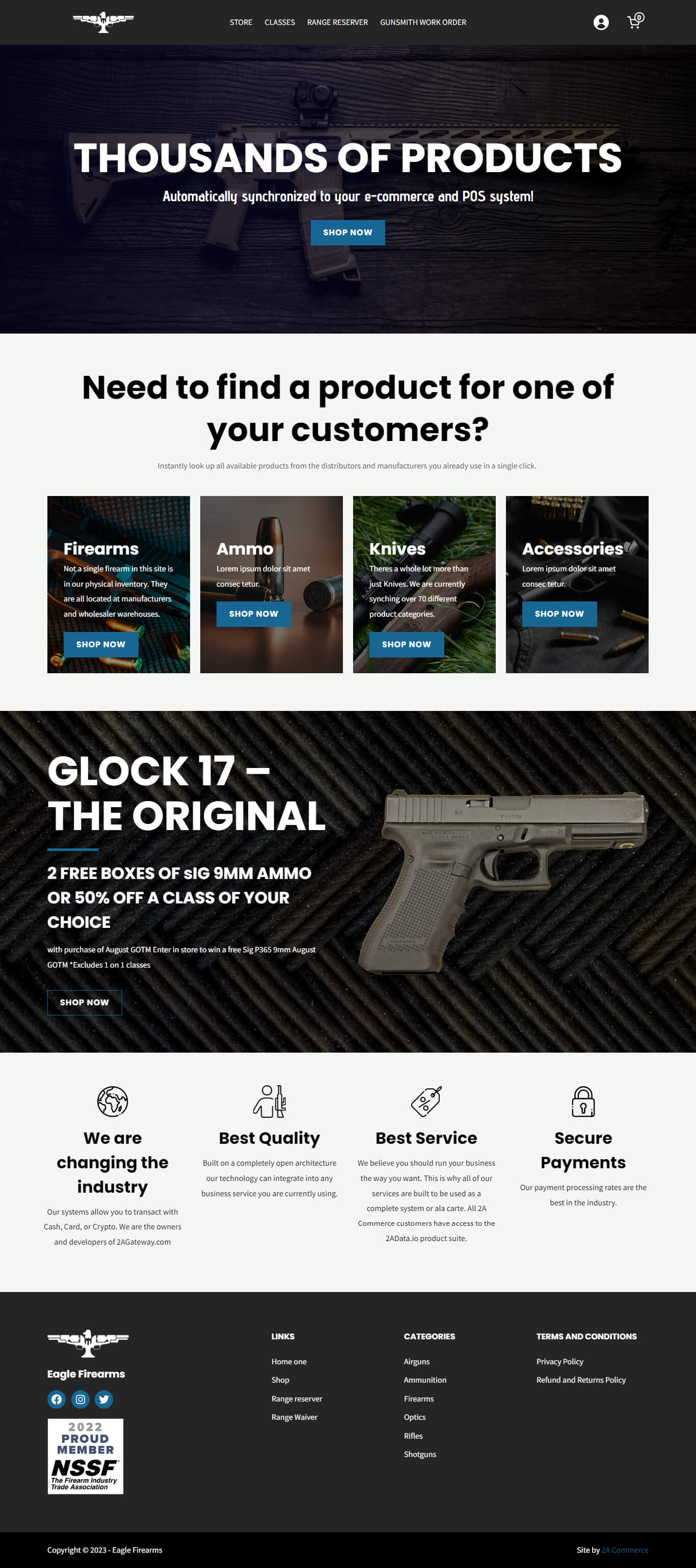WooCommerce is a powerful e-commerce plugin for your WordPress online store, offering a wealth of customization options. In this article, we’ll guide you through these settings, tab by tab, to give you a quick rundown of the functionalities available.
1. General Settings
Under the General tab, you’ll find the essential settings:
- Store address details
- Configuration for which countries you sell and ship to
- Options to enable or disable tax calculations and coupon codes
- Default currency settings
Remember to click Save Changes at the bottom of the page after making any modifications.
2. Products Settings
This section mainly covers:
- Setting a default shop page
- Measurement units for shipping
- Enabling/disabling reviews and ratings
- Inventory/stock-keeping settings
- Settings for downloadable products, etc.
These settings are organized into a few sub-tabs.
3. Shipping Settings
Configure your shipping methods and zones in this section:
- Setting up different shipping zones, such as shipping to the entire United States or specific states or zip codes
- Different shipping methods, e.g., flat-rate shipping or dynamically calculated shipping (available with certain 3rd-party plugins)
- Other shipping options and shipping classes for various product groups
4. Payments Settings
This tab allows you to:
- Set up the payment methods accepted on your website
- Manage settings for specific gateways, like authorize.net
- Install plugins to add more payment options
5. Accounts & Privacy Settings
A crucial section for user experience, this tab includes:
- Options for guest checkout and account creation during checkout
- Specifying your website’s privacy policy
- Settings related to retaining personal data
6. Emails Settings
This tab controls notifications for store actions:
- Admin emails for new orders, canceled orders, and failed orders
- Customer-specific emails for completed orders, refunds, or orders on hold
- Customizing the “from” name, email address, and the design of the email template
7. Integrations Settings
If you’ve installed additional plugins with WooCommerce integrations, their settings will appear under this tab.
8. Advanced Settings
Though most users might not need to venture here often, the advanced settings allow for:
- Modifying default cart, checkout, and account pages
- Configuring endpoints for development purposes
- Setting up the REST API, web hooks, and legacy API
Lastly, wholesale prices and wholesale lead are additional tabs added by a specific wholesale pricing plugin included with every 2A Commerce site. We’ve covered those in another article.
In conclusion, WooCommerce offers a vast array of settings to tailor your online store to your specific needs. It might seem overwhelming initially, but with a bit of time and exploration, you can master the settings and run your store smoothly. We hope this overview proves helpful in navigating the WooCommerce settings panel.
For more information, visit https://woocommerce.com/document/configuring-woocommerce-settings/