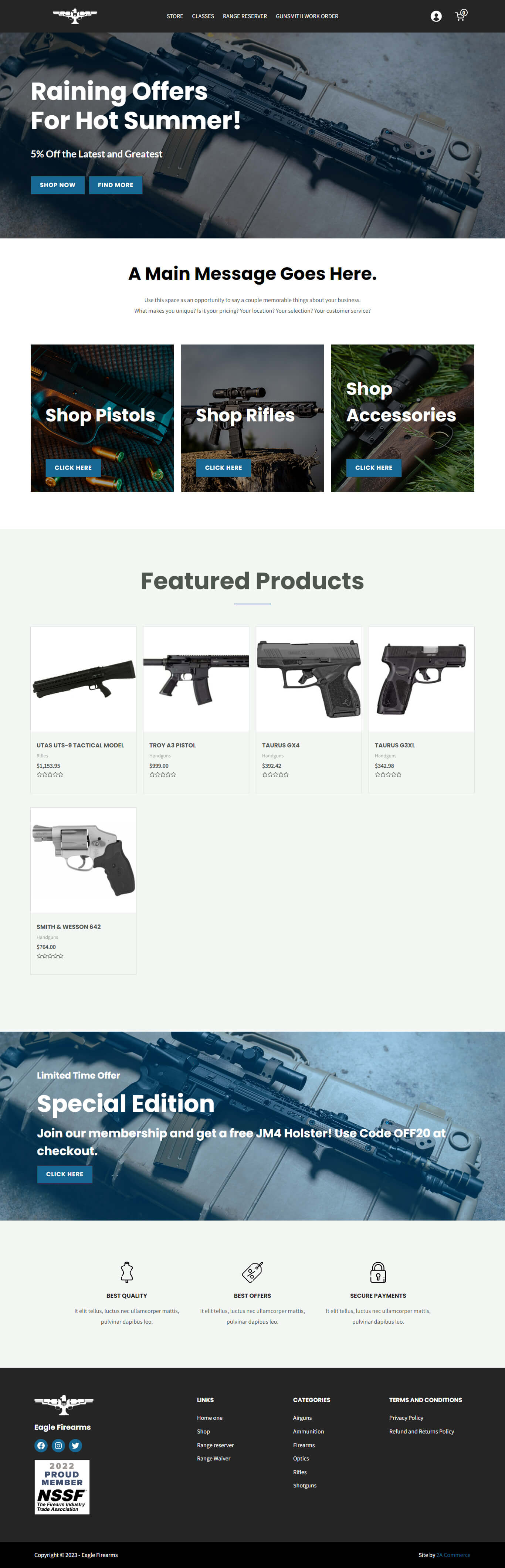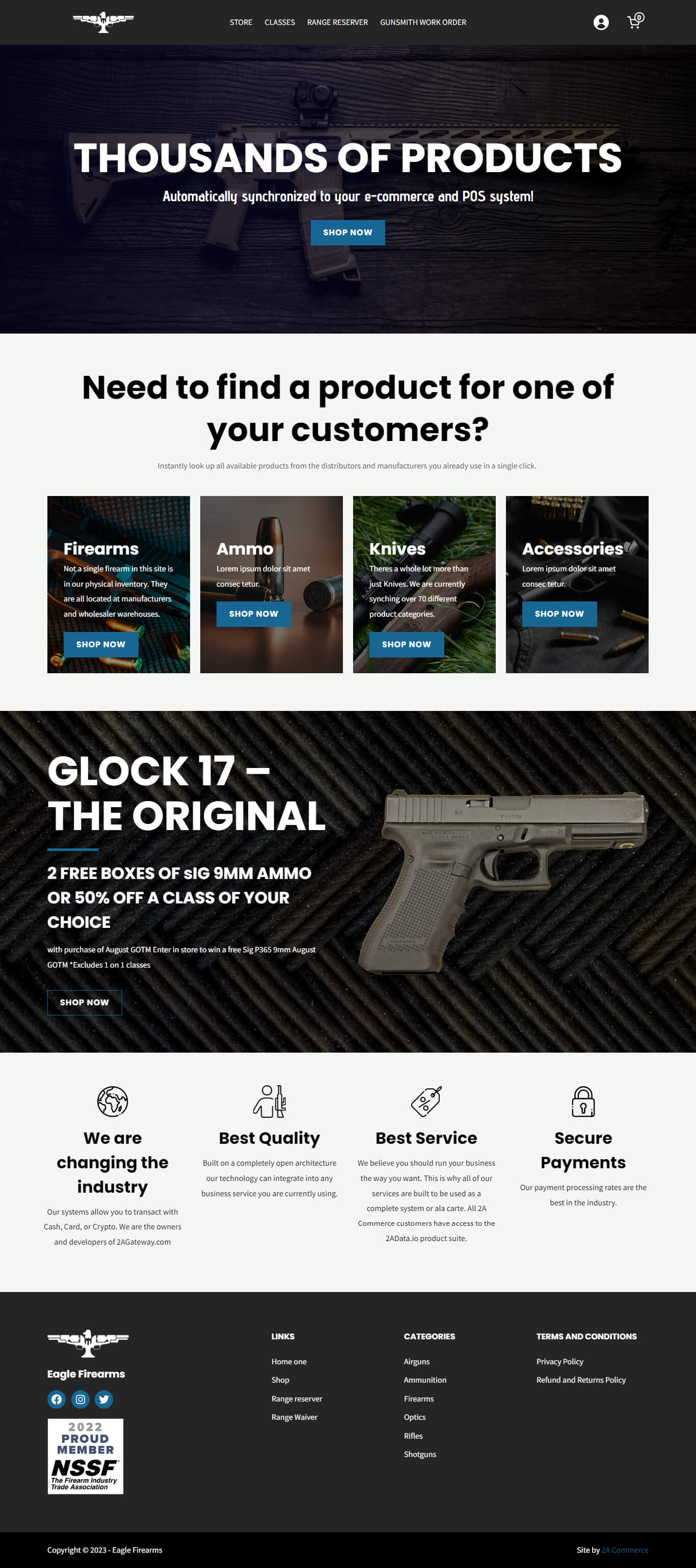Are you looking to enhance the experience of your wholesale clients and dealers on your WordPress site? The Wholesale Suite plugin (included with every 2A Commerce website) provides comprehensive solutions for managing wholesale and dealer operations on your site. In this guide, we’ll take you through a step-by-step process of setting up dealer pricing and reviewing dealer applications.
1. Accessing Wholesale Settings:
Once you’ve installed and activated the Wholesale Suite plugin, look for the “Wholesale” tab on the left sidebar of your WordPress dashboard. This is where you’ll find all the related settings.
2. Setting Universal Discounts:
Universal discounts are general price reductions that apply to all products on your website for your wholesale customers.
Navigate to the Wholesale settings and click on ‘Pricing Settings’. You’ll see various customization options, but let’s focus on discounts:
General Percentage Discount:
- Choose the wholesale role for which the discount will apply.
- Enter the desired percentage discount, e.g., 15%.
- Click “Add Mapping”
Quantity-Based Discounts:
- Enable quantity-based discounts.
- Choose whether you want the discount to apply based on individual product quantities or the overall cart quantity.
- Map to the desired wholesale customer role.
- Set the quantity range for which the discount should be applied (e.g., 25-49 items) and the discount amount (e.g., 5%).
- Add the mapping and create additional tiers if desired.
Cart Subtotal Discounts: Set discounts based on cart subtotals. For instance, if customers spend $150 or more, they can get an additional 10% off.
Always remember to click Save changes at the bottom of the page after making any modifications.
3. Category-Based Discounts:
To apply a discount to a specific product category:
- Hover over the ‘Products’ tab in the left sidebar of the admin dashboard and select ‘Categories’.
- Choose the desired category.
- Set a discount percentage and specify which wholesale customer role it applies to.
- Enable quantity-based discounts if desired, configuring them similarly to the universal discounts.
4. Product-Specific Discounts:
Simple Products:
- Open the desired product.
- Under the ‘General’ tab, locate the ‘Wholesale Prices’ area.
- Enter a fixed dollar amount or percentage for the wholesale discount.
- Set quantity-based discounts or minimum order quantities if required.
- Save your changes.
Variable Products: For products with multiple variations:
- Under the ‘Variations’ tab, select the specific variation you wish to adjust.
- Set a wholesale price for that particular variation, either as a fixed amount or a percentage.
- Configure other settings, such as quantity-based discounts, as needed.
- Save the changes.
5. Approving Wholesale Customers:
Once a customer applies for a wholesale or dealer role, the approval process is crucial.
- After receiving an application, you’ll be notified via email.
- From the left sidebar of the admin dashboard, navigate to ‘Users’ and filter by ‘Unapproved’ users.
- Click on a user to review the information the applicant provided.
- Approve or reject directly from the dashboard.
Additionally, you can edit individual users and modify their wholesale settings from the Users section if you’ve made unique agreements with certain customers.
The Wholesale Suite plugin for WordPress simplifies wholesale and dealer operations, ensuring smooth transactions and a satisfying customer experience. If you follow the guide above, you’ll have a well-structured system in place for managing dealer pricing and applications.