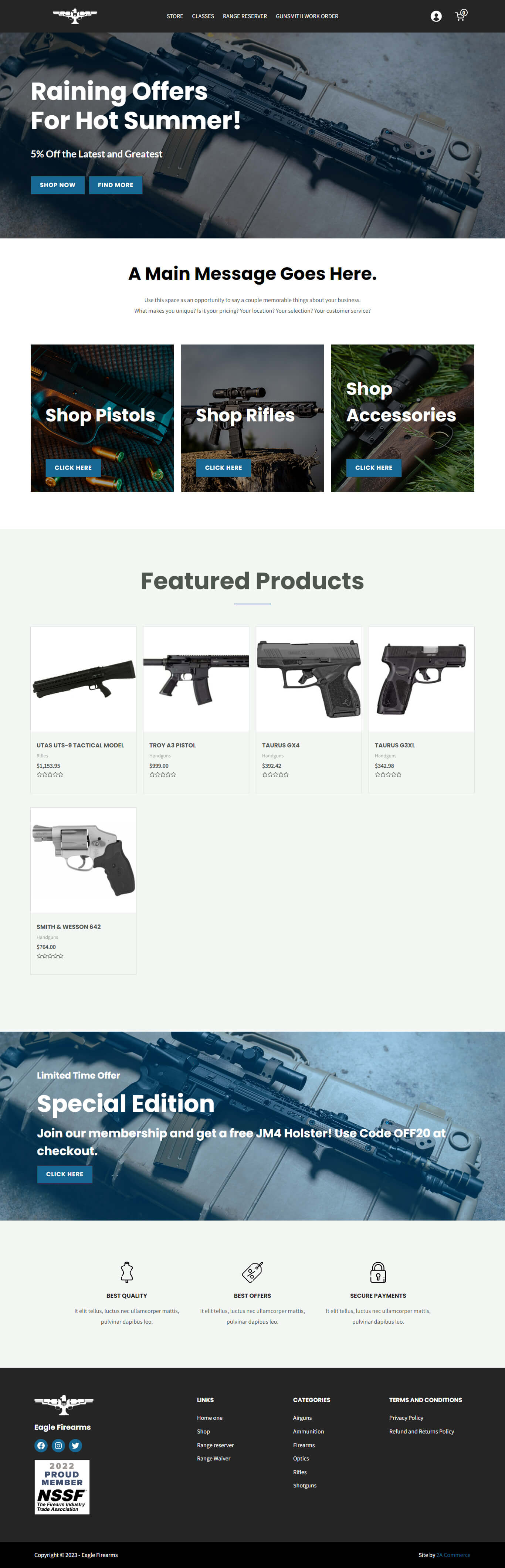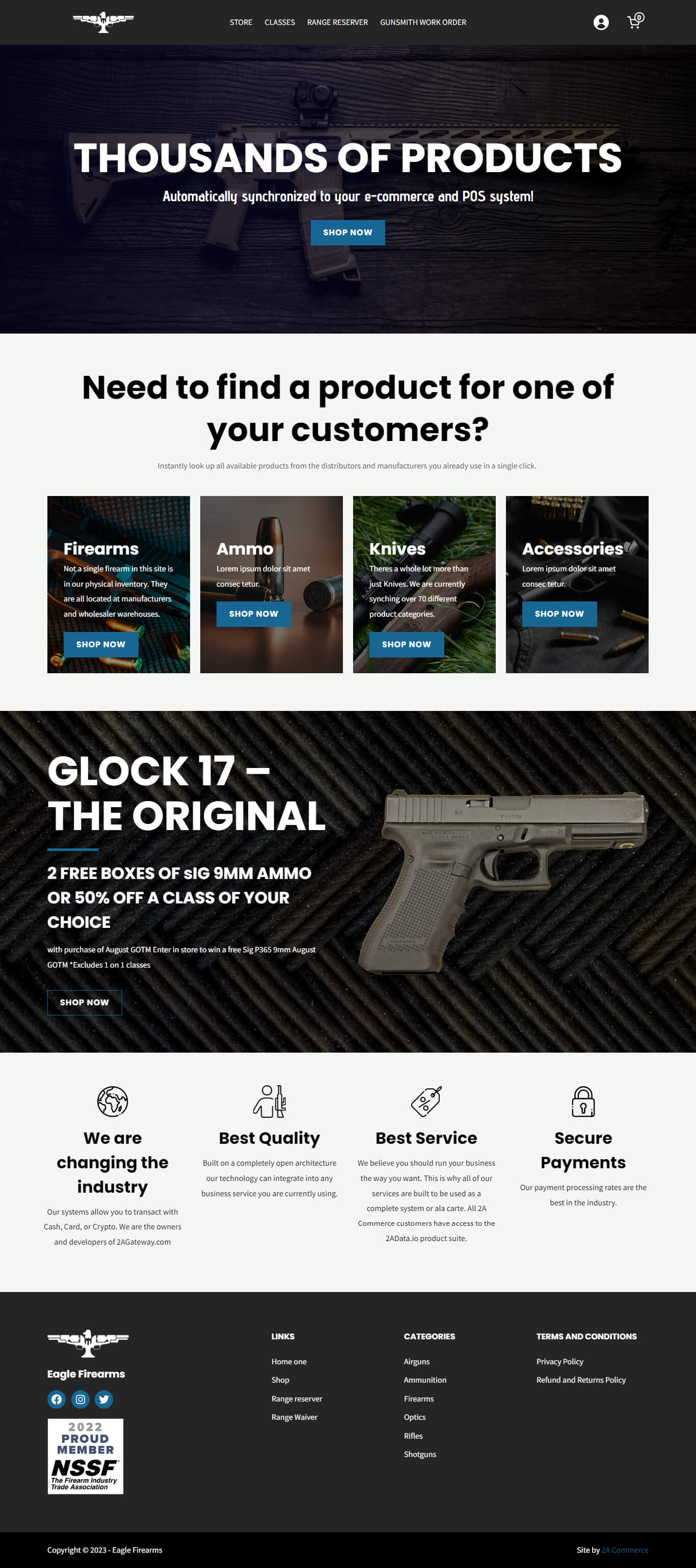First, you will need an account with 2A Data. To register, visit https://app.2adata.io/users/register and fill in your information.
You will need to verify each distributor you want to use by clicking the Verify button and entering the FTP credentials that were provided to you when you signed up with the distributor.
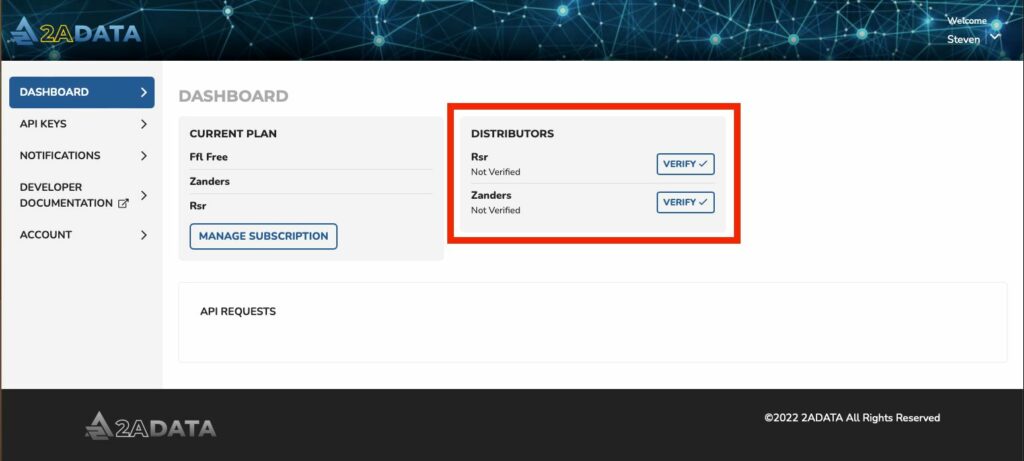
Next, from your 2A Data dashboard, navigate to the API Keys tab in the left sidebar.
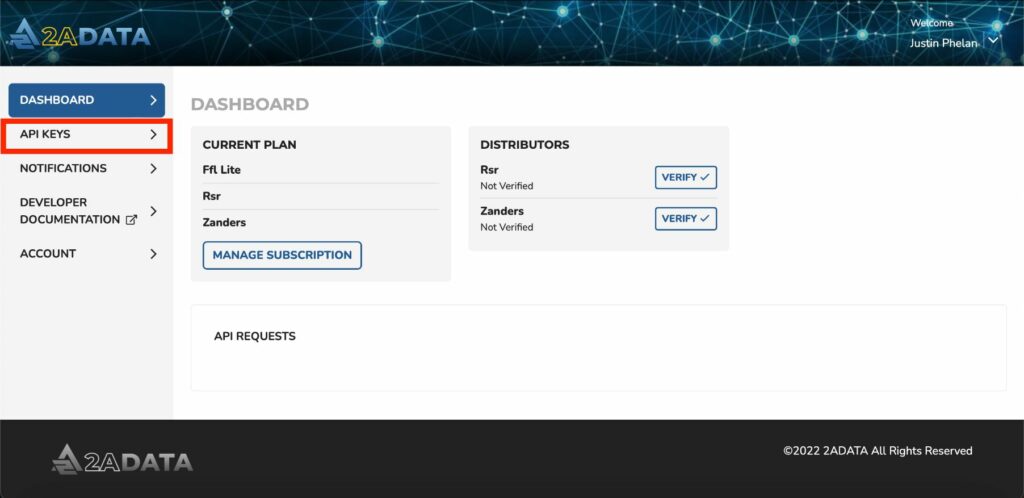
Select Distributor as they API key type, and enter a name to identify what the key will be used for. Click Submit to generate the key. Your new API key will appear in the list. Copy the key for the next step.
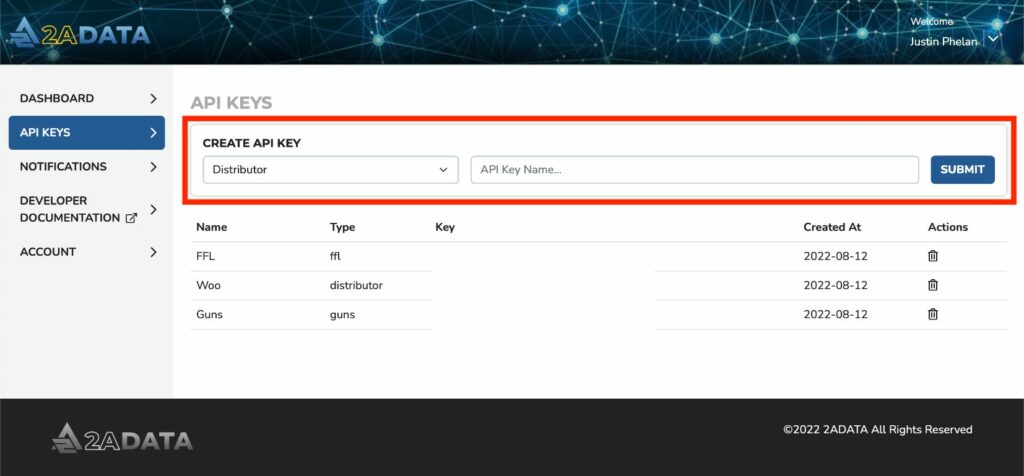
Navigate to your WordPress admin dashboard, and navigate to the 2A Data tab in the left sidebar.
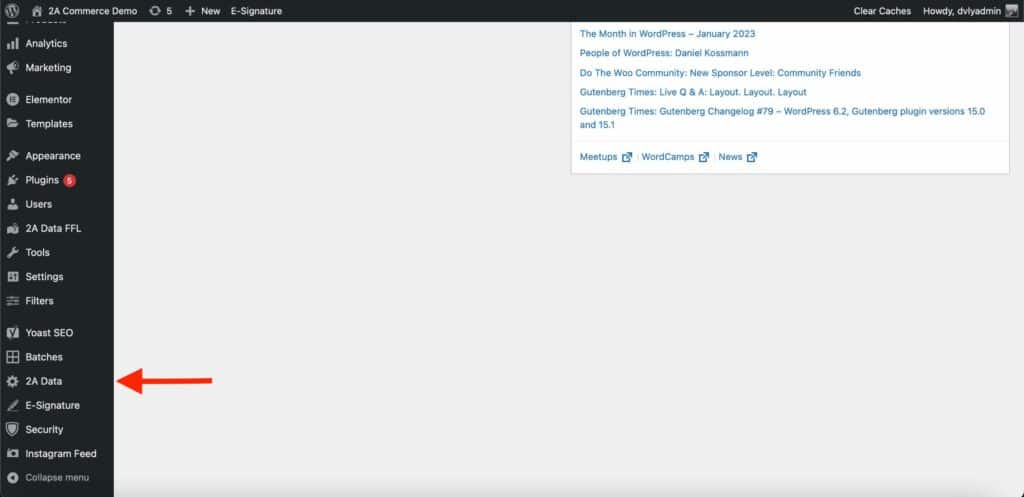
Enter the API key you generated into the Distributor API Key field at the top of the screen, and click Save.
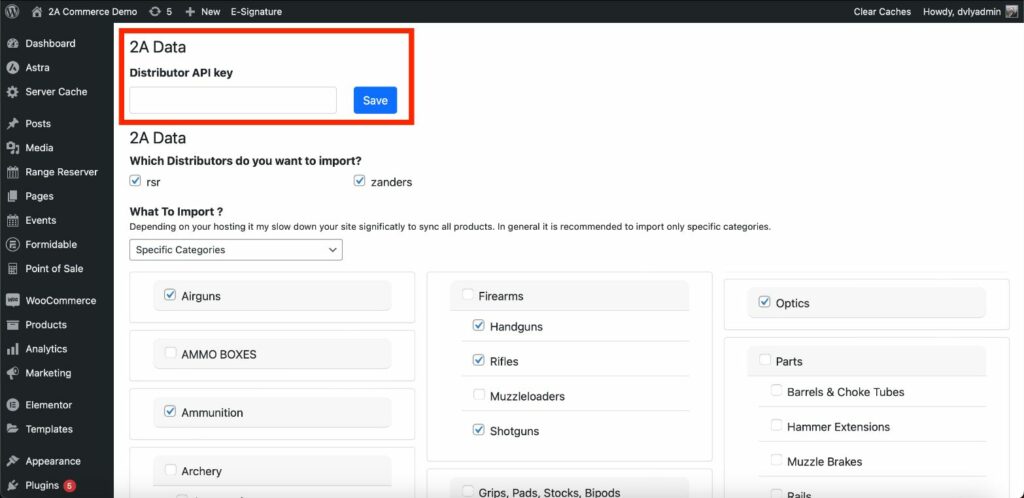
Select which distributors to import products from. (Each distributor will need to be verified in your 2A Data dashboard.)
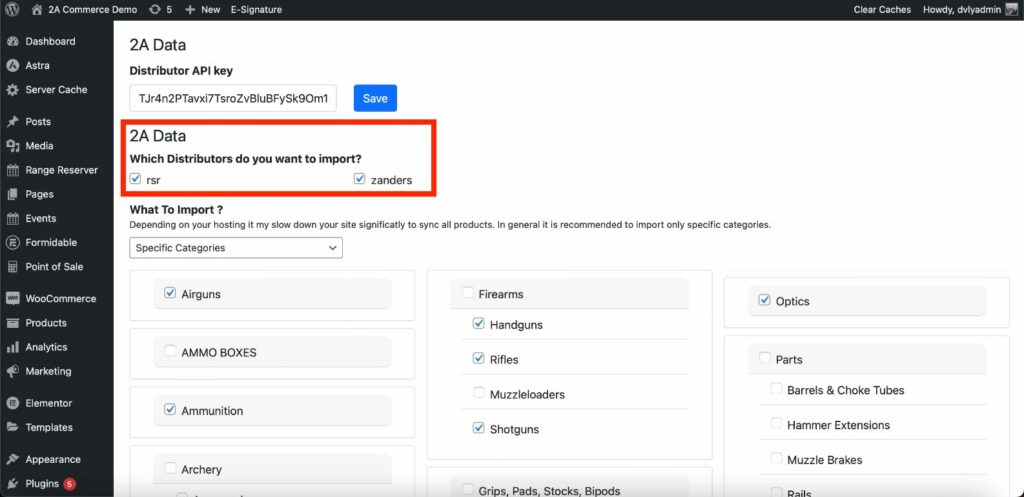
Select what to import from your distributors. Due to the large number of products in our database, we do not recommend importing all products at once.
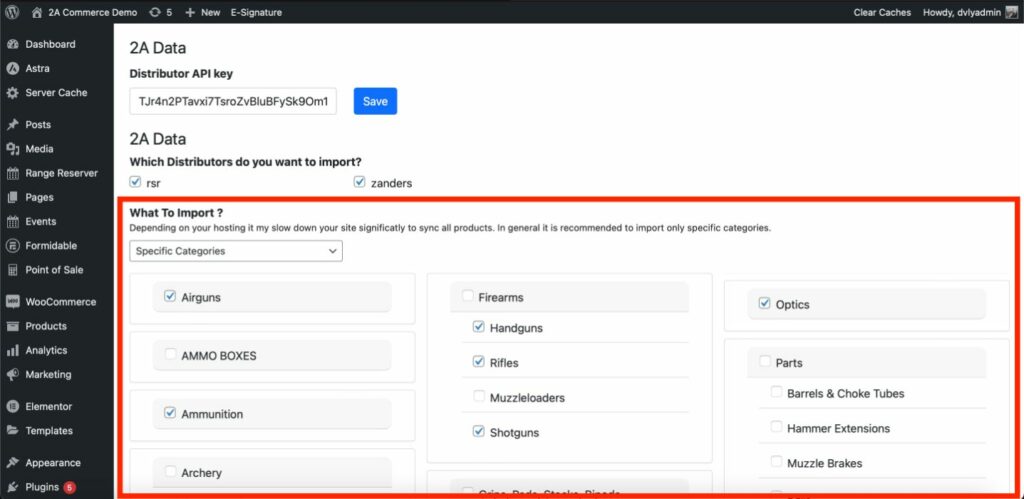
Configure your pricing and stock rules.
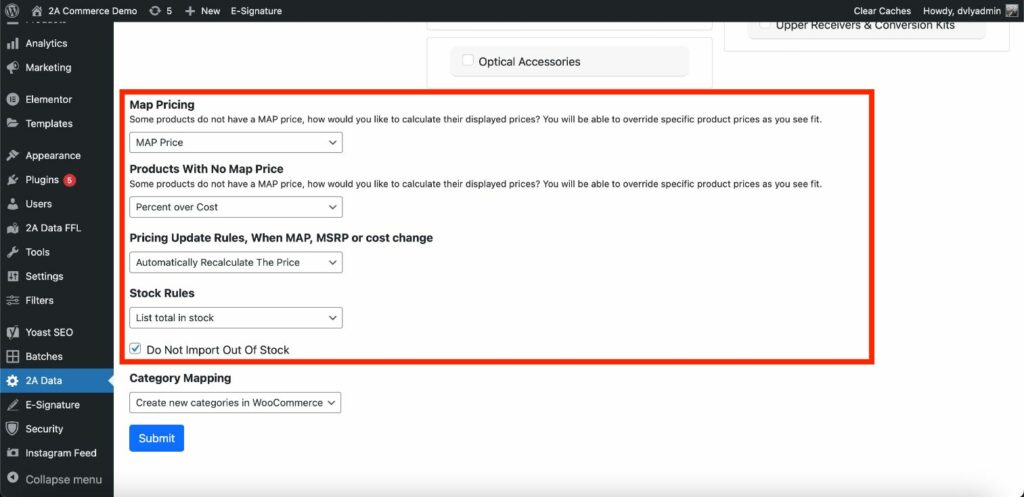
Choose whether to create new categories in WooCommerce or to map the selected categories to the existing WooCommerce categories.
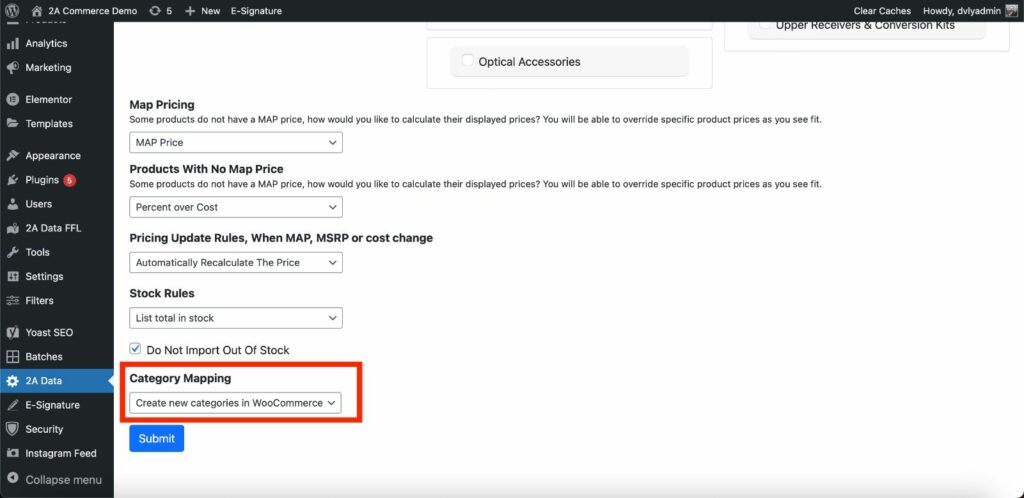
Once you have configured all your settings, click Submit to begin the product import.